Have you ever wanted to print something from your iPhone, or needed to print something on your office printer from your netbook at home? Here’s how you can make Dropbox into a quasi virtual print server.
Syncing files between your own computers or sharing them halfway around the world is simple and quick with Dropbox. The only problem is, these files are digital. Even today, sometimes we all need printouts of our documents on paper. Most of us are not near a printer all the time, and often today we’re using documents on mobile devices that can’t even print normally.
Dropbox, amazingly, can be a solution to this. Thanks to a free VBS script from our friend Amit over at Labnol.org, you can set your computer to automatically print any file you place in a certain folder in Dropbox. This way, you can save a file to this folder from your smartphone, and get the printout within seconds from your desktop. Let’s see how this works.
Setup Automatic Printing From Dropbox
If you don’t already have Dropbox installed on your computer, download it from the link below and set it up. Then, download and unzip the ePrint.vbs script.
Double-click the eprint.vbs script to run it. This will automatically create a new PrintQueue folder in your Dropbox.
Now, when you want to print something using your default printer and default print settings, simply copy and paste the file into the PrintQueue folder. Note that if you simply drag and drop a file to the folder, it will move the file by default; simply hold the Ctrl key at the same time, though, and it’ll copy the file instead.
That’s it! Your file will automatically open in the default program and print. Once your file’s printed, it’ll be moved from PrintQueue to the log subfolder. This way, if you ever accidently move a file into the folder, you’ll still be able to retrieve it.
This PrintQueue folder will show up on any computer or mobile device you sync with Dropbox, but will only print from the computer running the vbs script. So, you’ll want this script to always run on your primary computer. Simply drag the eprint.vbs file to your Startup folder, and then it’ll always be ready to print your files whenever your computer is running.
Printing Directly From a Program
Now, no matter what computer you’re on, it’ll be easy to print from your primary computer. There’s just one thing to remember: Never save your main files in the PrintQueue folder. Always save your files first to the folder you want to keep them in. Then feel free to press Save as and push another copy to your print folder, and it’ll automatically print, no matter where you are.
Printing From Your Mobile Device
Once you have printing setup on your main computer, it’s easy to print files from any mobile device, too. There are a number of apps for all the popular mobile platforms that integrated with Dropbox, so check out the link below to find apps for your device. Now just write or paste any text you need to print, save it to that folder, and you’ll have your paper copy ready in seconds. There are also many apps that can directly access your Dropbox, so you can copy existing files to your PrintQueue folder as well.
Alternately, you can email files to your Dropbox, and then later move them to the print folder. This is not a perfect solution, but if your app doesn’t integrate with Dropbox, it may be the only way you can get it there. Browse to Habilis (link below), and click Connect to Dropbox to setup the email service.
Login to your Dropbox, then click Allow.
Seconds later, you should see a notification from Dropbox that Habilis has been linked to your account.
Now, go back to Habilis’s site, and you’ll get a unique email address for Habilis. Anything files you email to this address will be added to a /From Habilis folder in your Dropbox, and then you can move it to the print folder later from another app, your browser, or a full computer.
We never cease to be amazed at how useful Dropbox can be. From syncing portable apps between computers to sharing files with others easily to staying on schedule with synced calendars, the ways you can make use of Dropbox are only limited by your imagination. It’s actually cut down on the amount of pages we print out, but if you still need your files on dead trees, this is a great way to do it from anywhere, anytime.
Download Dropbox ePrint [via Labnol.org.]
Download Dropbox for Your Mobile Device
Find Dropbox-powered apps for your PC, mobile device, and more
Monday, October 25, 2010
Print Files From Anywhere via Any Device With Dropbox
via howtogeek.com
Subscribe to:
Post Comments (Atom)

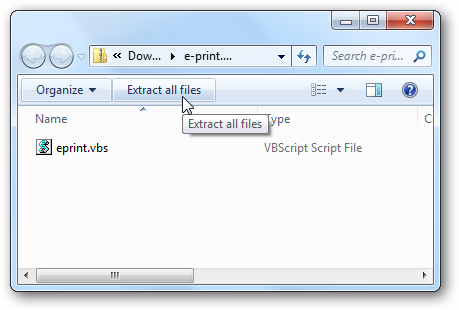


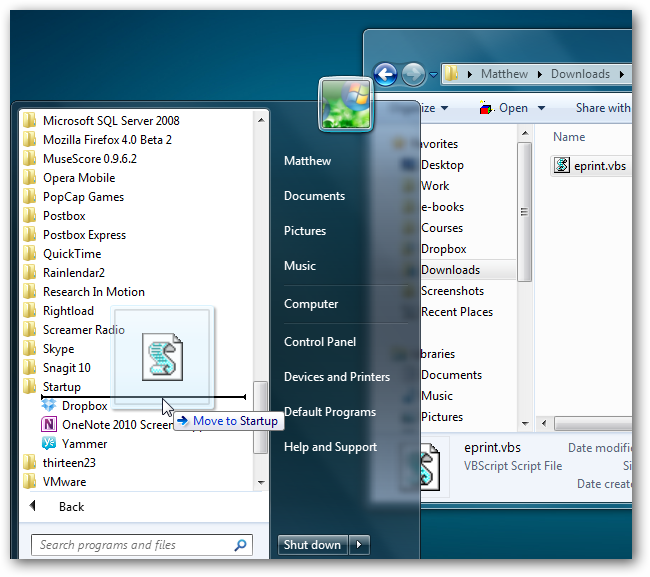
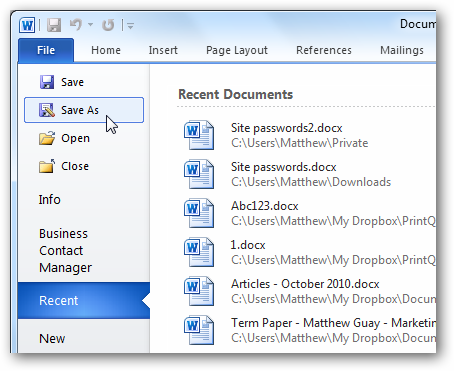
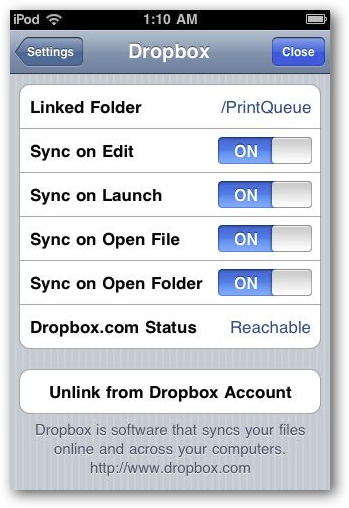

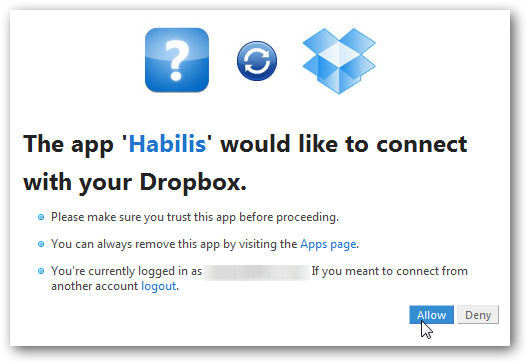
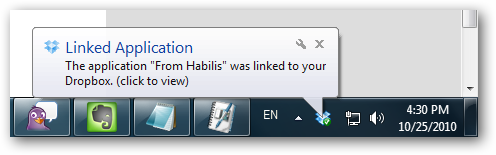
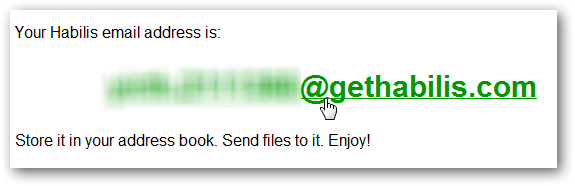











No comments:
Post a Comment